Dare I say every Facebook user has saved at least one video. Thanks to Facebook’s sea of attention-grabbing content.
We all lead busy lives. Whether you’re a 9-5er, a freelancer, or you work shifts. It’s okay to save content for later if you don’t have the time to watch them immediately.
People save videos to share and watch (or rewatch) them when they’re less busy. If you’re having a hard time finding your videos, this article is your go-to guide to finding saved videos on Facebook.
We’ve structured each method in easy-to-follow steps that will take roughly 60 seconds.
5 Ways to Find Saved Videos on Facebook
We’ll address five different ways to find your saved videos on your mobile device or PC. All you have to do is follow the steps in order.
Find Saved Facebook Videos on Android
Here’s how to find saved Facebook videos on your Android device:
- Open the Facebook app from your home screen or app list.
- Tap the hamburger icon in the right corner of your screen.

- Tap the Saved button with a pink and purple ribbon icon.
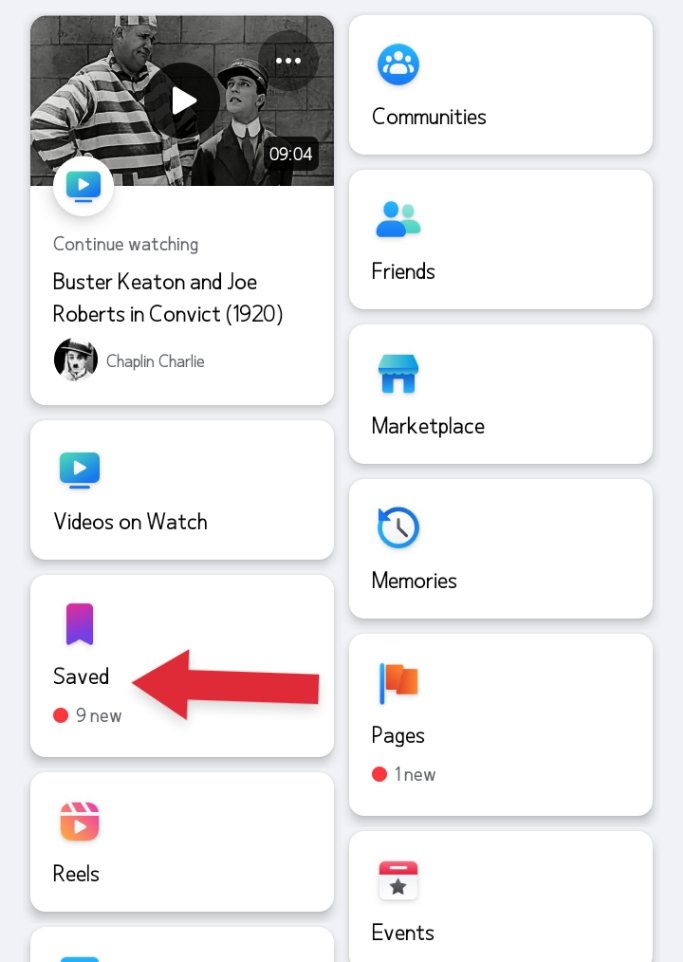
- Tap on See All to display all the saved videos under the Most Recent icon.

- Hit the down arrow icon next to See All.
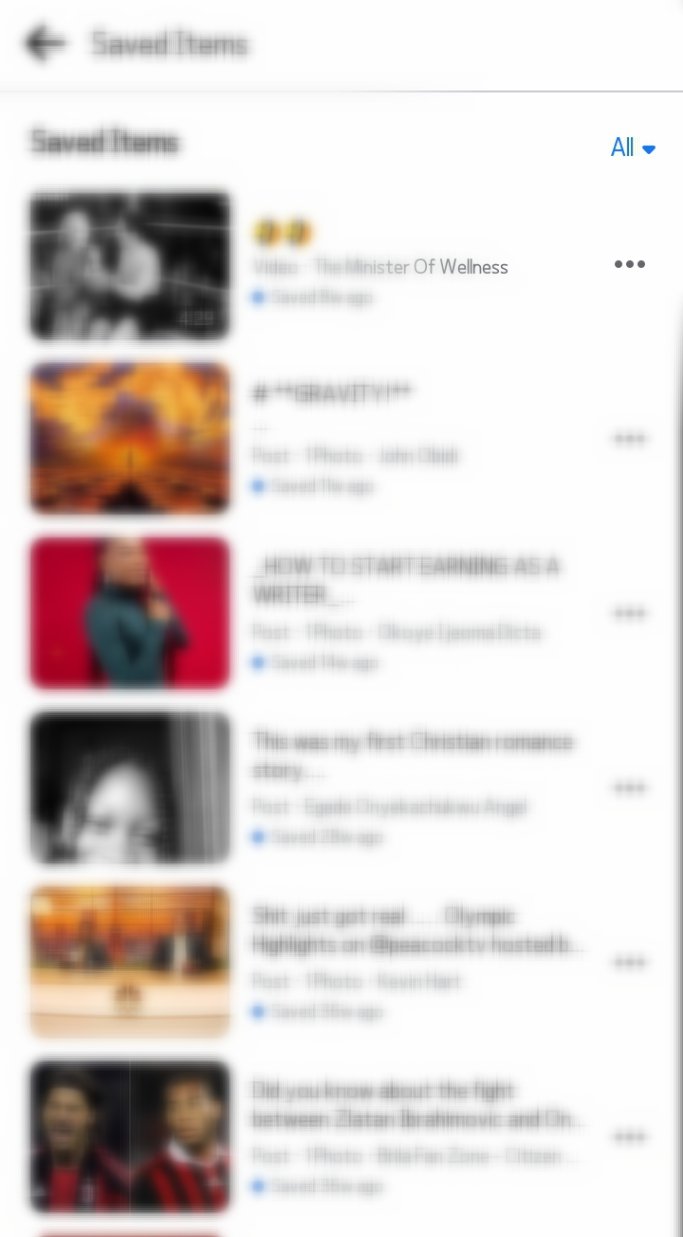
- Finally, select Videos from the dropdown menu.
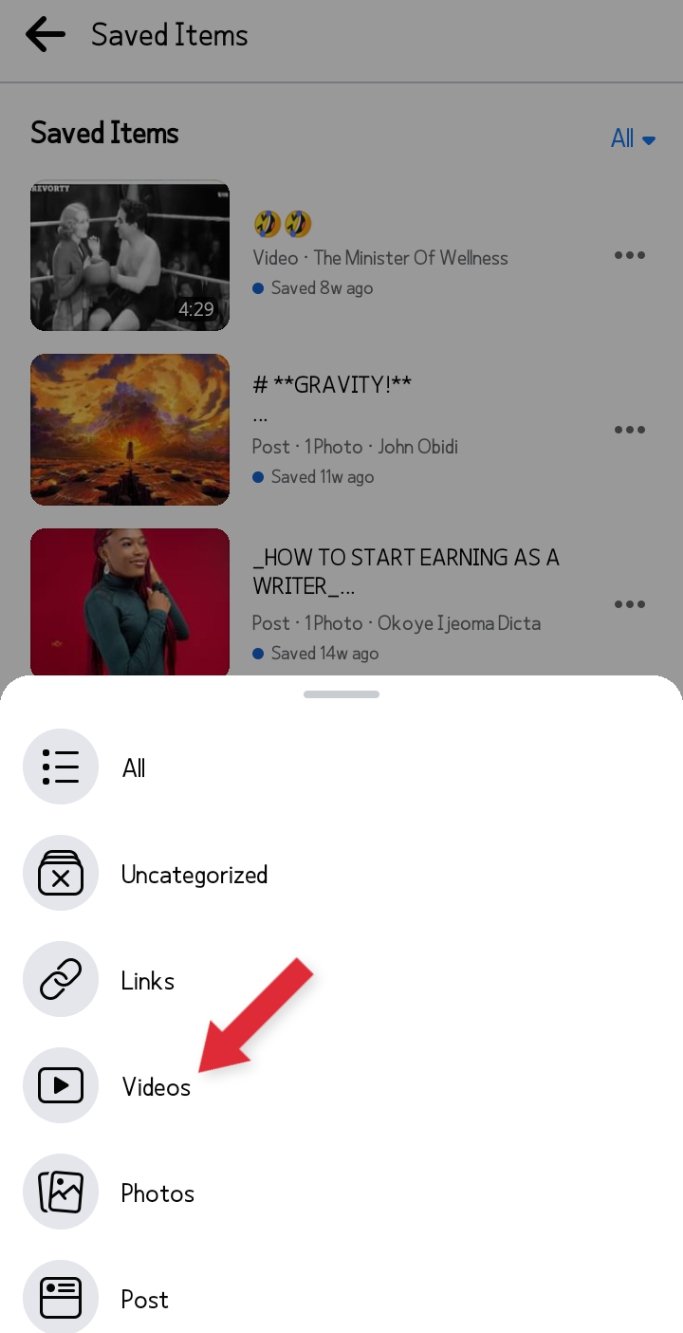
You can now browse your saved videos and watch any video.
Related: How to Find Saved Videos on TikTok
Find Saved Facebook Videos on iPhone
Here’s how to find saved Facebook videos on your iPhone:
- Tap the icon in the bottom right of the Facebook page.
- Hit the Saved icon.
- Select a collection at the top or tap a saved video.
Find Saved Videos on Facebook on iPad
Here’s how to find saved Facebook videos on your iPad:
- Tap the icon in the bottom right of the Facebook home page.
- Hit the Saved icon.
- Select a collection at the top or tap a saved video.
Find Saved Facebook Videos on Web Browser
Here’s how to find saved Facebook videos on your browser:
- Tap the icon in the top right corner of the Facebook page.
- Hit the Saved icon.
- Select a collection at the top or tap a saved video.
Related: How to send a friend request on Facebook
Find Saved Facebook Videos on PC
Here’s how to find saved Facebook videos on your computer:
- Launch Facebook/saved on your preferred browser.
- Select the Saved icon in the left menu or click the video you want to view.
Find Saved Facebook Videos on FB Lite
Here’s how to find saved Facebook videos on FB Lite:
- Tap the icon in the top right corner of the Facebook page.
- Hit the Saved icon.
- Select the saved video you want to watch.
How to Share Saved Videos on Facebook
The Saved Videos feature on Facebook keeps videos for future use; it’s also used to share videos with your Facebook friends.
Follow the procedures below to share saved videos on Facebook.
Method 1
- Follow any of the steps in Heading 1 to find your saved videos.
- Hit on the Share button.
- Next, tap on Public.
- Choose Specific Friends and any other person you’d like to share your video with.
- Tap the Post button to share the saved video with selected friends.
Method 2
- Follow any of the steps in Heading 1 to find your saved videos.
- Once at Saved, click the collection that houses the video.
- Press the Invite button to enter a friend’s name and invite them to the collection. You can also select multiple friends.
- When you tap Invite again, they’ll be able to see your saved videos.
Related: How to post on Facebook
How to Download Saved Videos on Facebook
Why you should download your Facebook videos:
- You can watch your favorite videos offline.
- You can share your videos with others.
- You can post the videos on another social media platform.
We recommend you use FBDOWN.net—a trusted Facebook video downloader—to download your Facebook videos for free.
Follow the steps below to download saved videos on Facebook:
- Follow any of the steps in Heading 1 to find your saved videos.
- Next, tap the title of the video to access the post.
- Click the three-dot icon and select the Copy link icon to copy the URL.
- Open a tab on your web browser.
- Navigate to FBDOWN.net and paste the URL in the box.
- Hit the Download button.
- Select your preferred video quality by tapping the three-dot icon in the lower right corner of the video.
That’s how you download a saved video on Facebook.
How to Unsave or Delete Saved Videos on Facebook
There are two ways to unsave an item on Facebook, and you can use any of the methods below.
Method 1
- Navigate to Saved items on Facebook.
- Tap the three-dot icon.
- A dropdown menu will appear; tap Unsave.
- You can also click the X icon in the top right-hand corner of the item.
If the above method doesn’t work, try method two.
Method 2
- Tap the icon in the top-right corner of Facebook, then tap your username.
- Select Activity log.
- Hit the Comments icon on the left-hand side of the page under Filters.
- Tap the MORE icon.
- A dropdown menu will appear, scroll downwards and hit the Saved icon. You’ll see all your saved content.
- Tap the pencil icon on the right-hand side of the post you want to delete.
- Hit the Delete button.
Related: How to add video on Facebook
There you go! The last method brings us to the end of the guide. Feel free to leave a comment and ask us any questions.
Please, don’t hesitate to share your experiences. We appreciate your feedback!😃
If you found this article helpful, please help share it!
