Saving Videos on the TikTok ‘For You’ page is a great way to revisit one’s favorites, but finding these videos is equally essential.
Like many social media services, TikTok added the ‘Save Videos’ option to improve Viewer’s engagement and encourage media sharing within close groups.
And unlike YouTube, Facebook or Instagram, when you save a TikTok video, it goes straight into your phone’s Gallery, and you don’t need a particular app or process to watch it.
Watching a saved video on an Android device is similar to that of an iPhone, and in this article, we’ll look at how to find your saved videos for Android and iPhone devices.
Finding Saved Videos on TikTok Android
- Once you’ve saved your TikTok Videos successfully, head to your phone’s Gallery and tap on ‘Camera’ to see the saved videos.

Finding Saved Videos on TikTok iPhone
Finding your saved Videos is a bit technical on an iPhone.
- First, ensure you saved the video correctly on your device
- Tap on the Videos folder on your display screen and head to Albums from the view options.
- Scroll down a bit to the Media Types Heading and select Videos
- Scan through your videos in this folder, and the downloaded TikTok videos should be here.
Adding TikTok videos to Phone’s Gallery
Saving a TikTok video on your mobile device is easy, and we’ll break the process into simple steps that anyone can follow.
- First, scroll through the For You page to find the desired video you wish to save
- Once you’ve found your video, scan through the icons at the right of your screen for the Share option; then Tap on it.

- This takes you to all the available sharing options, tap on the Save option, and the video is automatically downloaded to your device.

- Ensure you see a ‘Video Saved successfully’ notification before you exit the page.
- Go to your phone’s Gallery or Videos folder in your phone’s internal memory using a storage file manager to see your saved videos.
Your TikTok saved videos won’t be visible in the TikTok app unless you add them to your favorites or liked videos.
This is the most viable option for finding a saved video on TikTok, but it doesn’t always work.
In some instances, one cannot save a TikTok video you’re watching into your device because the original uploader turned off the Sharing option.
Videos without a sharing option are called private videos and aren’t available for saving on your device. But there’s a way to go around this limitation and still save a restricted video on your device.
How to save a Private TikTok Video
Saving a video that isn’t available for sharing is possible using third-party apps such as TikTok downloader, ssstikhttps://snaptik.app/en, and tikmate.online.
The process is quite similar.
- First, scroll to the video that you wish to save.
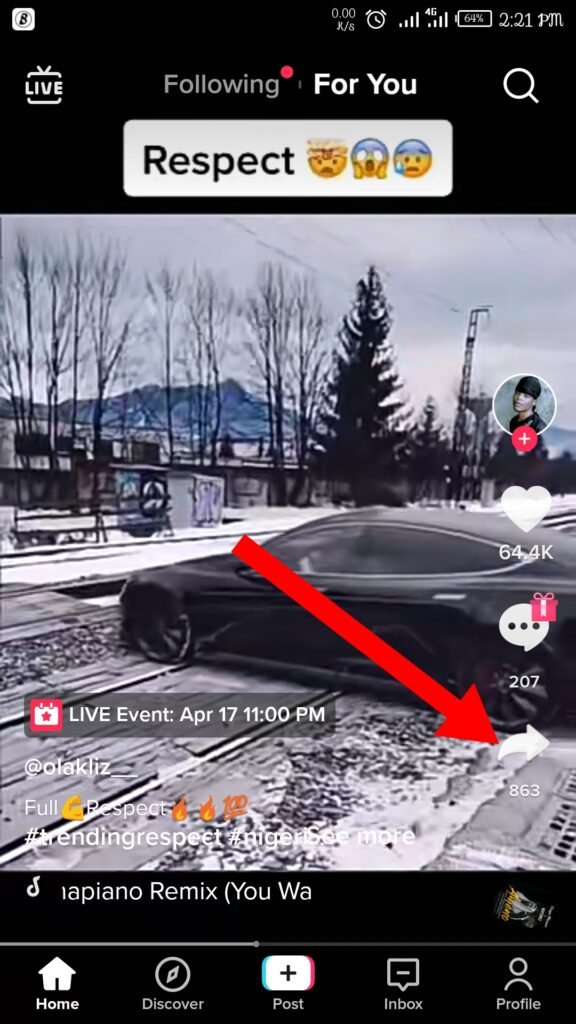
- Tap on the Share button to open the various options
- Now tap on the Copy Link icon
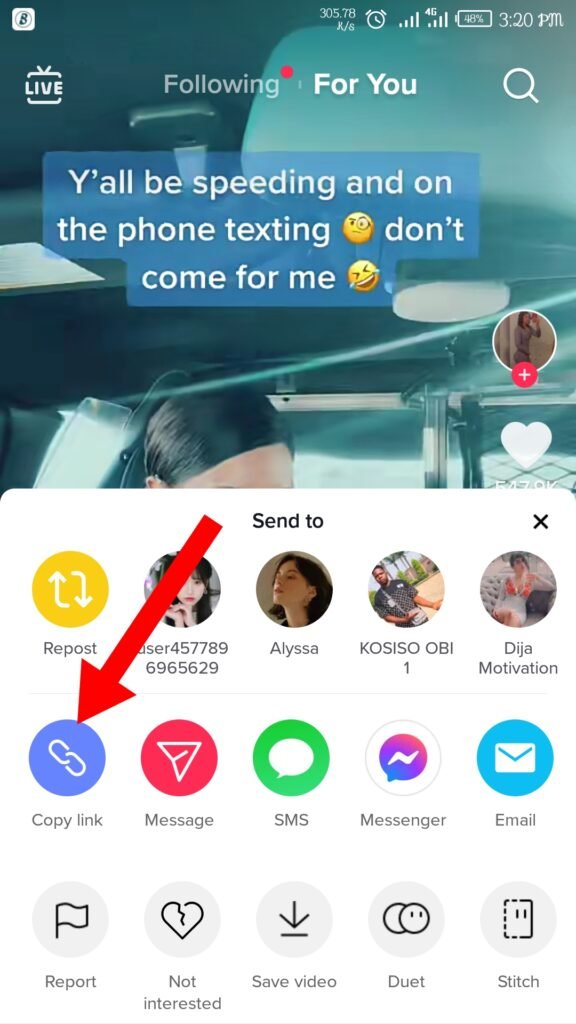
- Head to the desired TikTok video downloader and paste the link at the designated URL bar.
- Follow the instructions to download the video to your device.
How long does a Saved Video remain in my Phone’s Gallery?
A TikTok saved video remains in your Gallery for as long as you keep it there, much like all other media files.
You can delete it once you do not need it anymore.
Can I save TikTok videos on any Mobile Device?
You can save a TikTok video on any smartphone that supports TikTok. This includes all Android devices with android version 4.1 and above and iOS 10.0 or later for all iPhones and iPads.
We hope you can now conveniently find your saved TikTok videos on your smartphone; let us know in the comments section.
