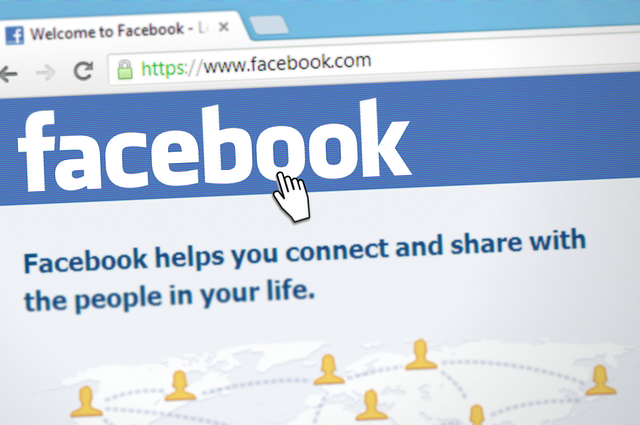We are all aware that Facebook is a popular social media platform. You can virtually review the accounts of other internet users, whom you may add as friends if you choose. To do this, you’ll need to send a friend request on Facebook.
Almost anyone on Facebook can accept your friend request; however, you will only become friends if that person accepts it; so if you’d like to befriend someone on Facebook, both of you have to agree.
It’s possible that you won’t even be able to send friend requests to certain people since many people have increased their Facebook privacy settings and limited friend requests so that not everyone can send them a friend request.
When you search for them on Facebook and go to their profile, you will not see the opportunity to make friend requests. And sometimes if you want to send a Facebook friend request to someone, and the option to make a friend request is there in their profile, but if their friend list is complete, you can’t.
How to send a friend request on Facebook
1. Open your Facebook account.

2. There is a white search bar on the blue border at the top.

3. Your Facebook friend list will be automatically populated when you enter the name of that person.
4. Individuals with the same name will emerge. Click on the name of the person you wish to add as a friend. This individual will most likely be listed first if you have mutual friends.
5. This person’s Facebook page will be displayed. You’ll see their profile picture (the small image) and their cover photo (the large image). Both of these images can be viewed by anyone. Other information may also be displayed. It all depends on how strict the individual’s privacy settings are. Add Friend will appear in the lower right corner of the cover photo.
6. Select Add Friend.
Then you have to wait. There are no other options, and you must wait for them to add you as a friend after sending a Facebook friend request.
This person will receive a notification from Facebook informing them that they have received a friend request. They will either: When they see it, they will:
• Approve Friend Request
• Refuse a Friend Request
• Ignore it until they perform one of the things mentioned above. They can also choose to disregard it indefinitely.
It may be difficult to wait for someone to accept your Facebook friend request.
Sending friends requests from Facebook’s friend suggestions
There are several methods for sending friend requests on Facebook. This entails using Facebook buddy suggestions, and Facebook acts as a buddy matchmaker by recommending Facebook pals, referred to as People You Might Know.
Most of the time, the friend suggestions are folks with whom you share one or more Facebook friends. These friend ideas make it simple to include people you know.
These are occasionally random persons you won’t recognize, and you should not add them as pals.
There are several methods for adding friends based on Facebook’s People You May Know suggestions.
How to add Facebook friends from People You May Know
You must locate the People You Might Know section. It can be found in various locations, and it will occasionally appear on your page. Getting to it is as simple as following these steps:
1. Open Facebook.
2. Go to the upper right corner. You will notice a two-figure icon. The Friends Request symbol is shown here, located to the right of the Create button. Select the Friends Request icon.
3. You’ll see any Friend Requests you’ve received here. Below that, you’ll find: Individuals You Might Know
4. Select: See All
5. From there, you can see everyone Facebook thinks you might know.
6. If you wish to send a friend request to anyone, click the Add Friend button.
It is crucial to remember that Facebook does not arrange the People You May Know in any particular order. It doesn’t begin with the folks you have the most mutual friends with, and it proposes folks from your various social networks.
You may come across folks with whom you have no Facebook pals in common. If you don’t know them and want to be their Facebook buddy, don’t click Add Friend to them.
People You May Know will appear in different places on your page as you spend more time on Facebook. As in the previous example, it will look like a rectangular box rather than a vertical dropdown. You can scroll through the Facebook friend suggestions by clicking the arrow on the right. This is a quick way to expand your Facebook friend list.
Adding Facebook friends through Mutual Friends
There are other ways to make a friend request on Facebook that you should be aware of.
These take longer than the previous steps. This strategy entails checking through your existing Facebook friends to find who their Facebook friends are. You can then begin friending people you know.
Adding Facebook friends who have mutual friends is possible using two methods.
Method One:
1. Select one of your Facebook friends by typing their name into the top search field. Select their name by clicking it.
2. Friends will appear beneath their cover photo. Go to: Friends
3. Depending on the individual’s privacy settings, you will notice:
Your privacy settings will only show you your mutual friends if they are set too high.
• If the privacy settings are not configured:
1. Scroll down to see this person’s Facebook friends list. The mutual friends you share will be displayed first. Below that, you will see persons you are not Facebook friends. You can add a friend to any of them by clicking Add Friend, which will send them a friend request.
2. You’ll also notice a tab on the right that says Search Friends. You can then type in people’s names, and you can send them a Facebook friend request by clicking Add Friend.
This method entails looking at your current Facebook pals.
Method two:
Another technique to find new friends to send friend requests is examining who comments or likes some of your Facebook friends’ postings. You may then send a friend request to any person by selecting Add Friend.