One of the most popular filters used to upload viral TikTok videos is the Red and Blue Light filter. Although after basking in the euphoria of a viral TikTok challenge, a good number of TikTokers wish to know how to remove this filter and recover their original video.
A lot of TikTokers rise to fame and popularity by participating actively in trendy and viral challenges. Talking about TikTok challenges, some of the most viral TikTok red filter challenges include the #silhouette challenge, #boss-it challenge, #In the Heights Challenge, and #Switch Challenge.
Why do most TikTok Video Uploaders Prefer the Red Filter?
Red filters have been used long before the arrival of social media trends to improve the dramatic scenes in stage performances.
The red filter increases the contrast of a setting for better visibility and more complex expressions. Something about a red filter captures the attention and quickly draws engagement.
Turning off the red filter on a TikTok video can be for several reasons, including recovering a lost video and attempting to create a different vibe and feel on your video.
This tutorial is not to encourage those who pry on the privacy of others, and we take a strong stand against such acts; we’re simply educating genuine TikTokers who are having a difficult time removing the red filter on a TikTok video they love so much.
You can remove the red filter from a video you’re currently editing that hasn’t been uploaded on TikTok yet.
And if you already uploaded the video previously but wish to remove the Red filter before re-uploading, this method should work perfectly for you.
Let’s dive into the ways to remove the Red Filter on a TikTok video.
Removing Red Filter from TikTok Video Using Video Editing Apps
One thing to have at the back of your mind is that removing the Red filter from a previously edited and uploaded video is directly impossible. You can’t just delete a filter on a TikTok video already edited, concluded, saved, and uploaded.
However, there are video editing apps and settings that can partially remove the effect of the Red filter and make the video foreground and background more visible.
- To remove the Red Filter on a previously saved or uploaded video, first download your desired video editing app. We have handpicked some of the best video editors available on the play store and Apple AppStore.
Three of the best apps in this category are Inshot, iMovie and Vivacut.
Once you’ve downloaded the app, follow the steps below to remove the Red Filter:
- Open TikTok and search for your desired Red Filter video, then download it on your device by tapping on the Save button

- Now go to the installed video editing app and add your video for editing
- Tap on the editing button and increase the brightness of your video
- Go to Saturation and reduce the bar also, reduce the contrast of the video to the barest minimum
- Also tap on Tint and reduce it as well.
- You can go to the filters section and change it to orange or any brighter color.
- If you wish to give it more freshness, you can change the color tone and select Sepia or Monochrome instead.
Removing Red Filter on a Live Recorded/ Drafted Video
You can also remove the red filter on a prerecorded or live recorded video if you made the video on TikTok.
First, open the TikTok app and select the Post a Video (+) tab on your TikTok For You Page.

Tap on Upload at the bottom-right corner of the next page


Now select the video you wish to remove the Red Filter from your gallery and tap on next at the bottom of the screen.

This should take you to all the tools and settings for editing your draft and live videos. Special effects to see all effects on your video.
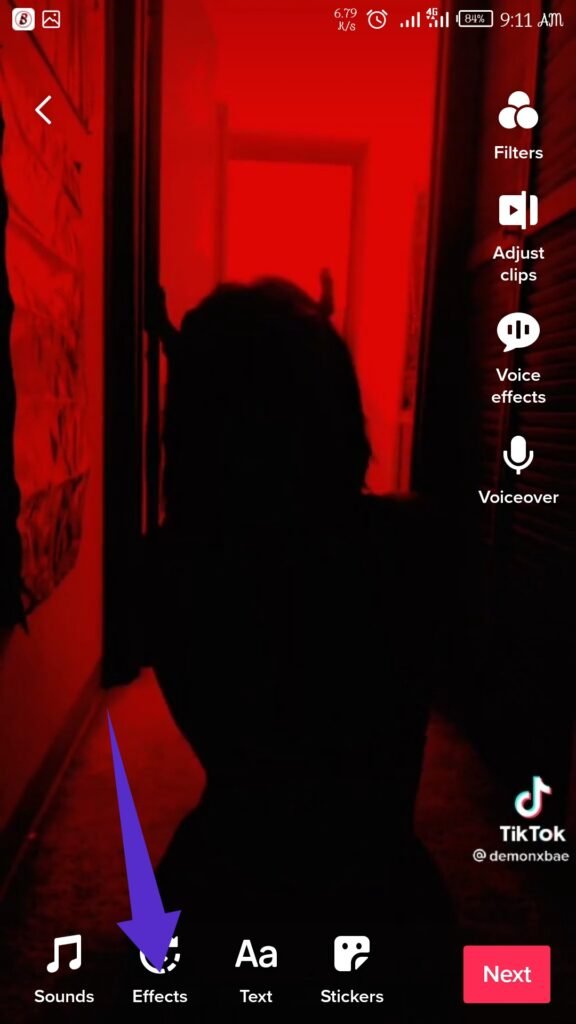
Tap on undo to remove all effects, including the Red Filter effect.

This works if you added the red filter effect initially while starting the live video or creating a draft.
Once you notice the Red Filter is gone, you can save your work and repost the newly edited clip.
Removing unnecessary Filters from TikTok Video Editor
You can remove all the filters you’ll probably never use from your TikTok video editor and create more orders in your setup.
First, open the TikTok app and tap on the + sign to upload a video.

Go to the right side of your display screen and tap on the Filters icon.

You’ll have to slide to the right and select Manage on the next page.
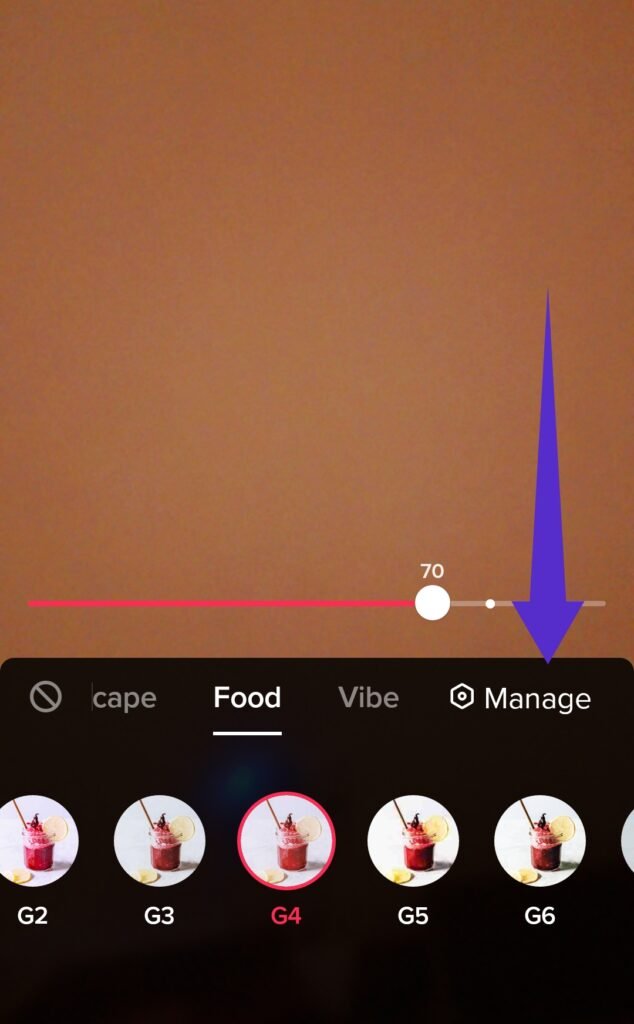
Here you’ll be able to uncheck all the filters you want to be removed from your gallery.

If you observe that some filters can’t be removed, it’s probably because they came inbuilt with your TikTok editor by default; that shouldn’t bother you.
Adding Red Filter to a TikTok Video
Before we conclude this article, let’s discuss how to add the red filter to a TikTok video for those experiencing one difficulty or the other using it.
Adding the Red Filter to a TikTok video is easy, and anyone can do it.
- First, tap on the + icon to edit a video.
- Locate the effects icon on the left-hand part of the screen. Ensure you’re on the Trending Tab; you can search for the Blue and Red filter directly from the search bar.
- Once you’ve selected this filter, you can switch between the feminine blue identity and masculine red identity by blinking your eyes.
- If you’re looking for the proper Red Filter for more creative effects, scanning through the filters tab for a perfect red filter should help.
- You can also adjust your Video Editor brightness, Tint, and Saturation for a better experience.
We hope that with this TikTok guide, you’ve been able to recover your TikTok videos and successfully remove the unwanted Red Filter.
Let us know in the comments section how this worked for you.
