Life360 is a mobile app that allows users to access real-time location-related information. People who want to monitor and keep track of their family members are the platform’s primary app users.
Life360 is used in cases of dangerous situations like accidents. Life360 also has other safety features like monitoring the car’s driving speed and crash detection.
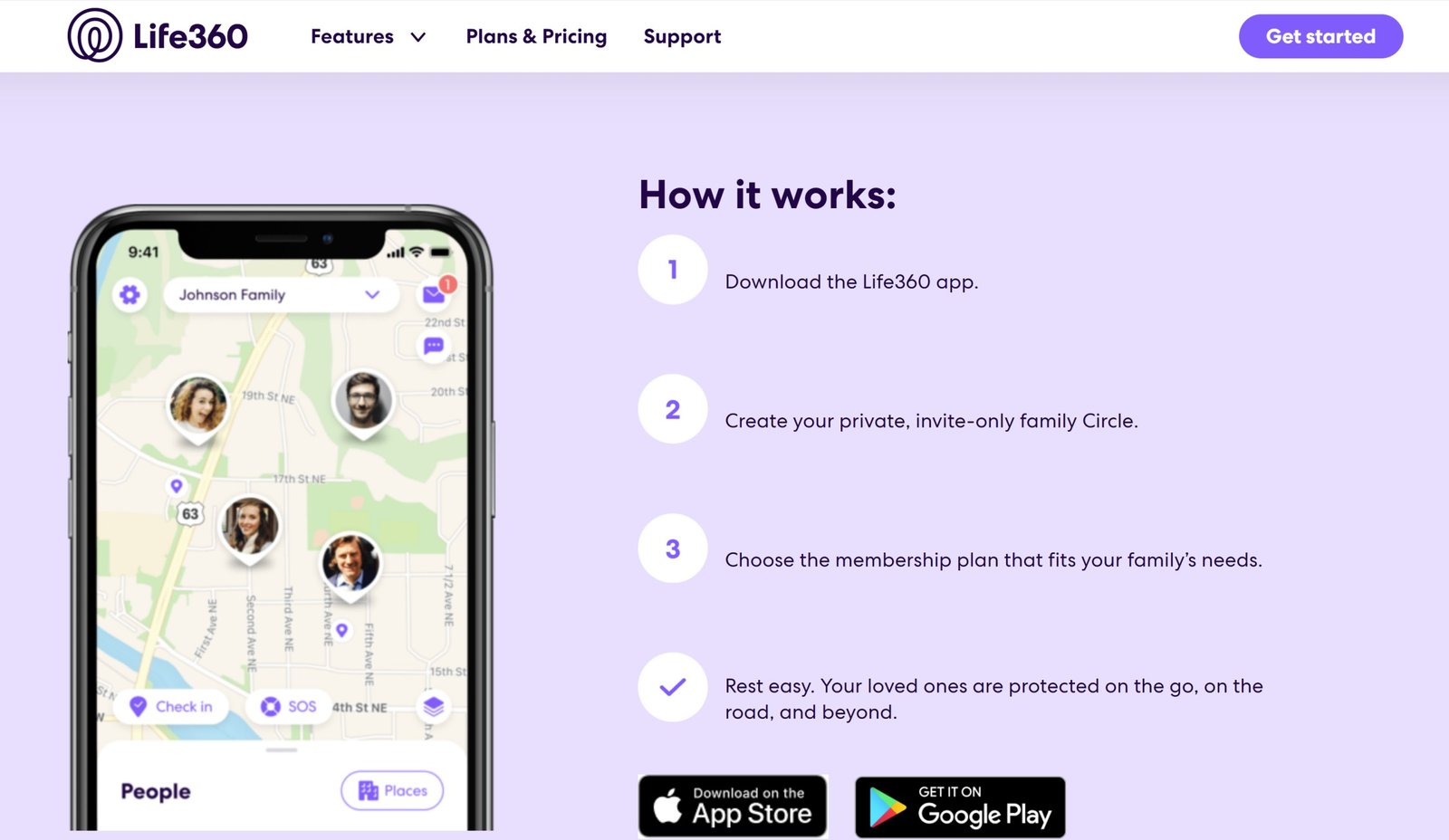
It is important to note that Life360 is not a spy app and should not be used to spy on or stalk people.
Life360 has many valuable features that always require you to share your location.
So what happens if your Life360 app is no longer sharing your location? Without the ability to share location, the Life360 app will become completely useless, so you need to fix it as soon as possible. This article contains instructions on how to fix the Life360 location, so read it till the end.
Possible Reasons Why Your Life360 is Not Updating Location
There are numerous possible reasons why your Life360 app is not updating your location or the location of your family member; some of the reasons are;
- The battery of the other device is low, or the phone has been turned off
- The person has switched their location-sharing
- The device is restricting the app due to permission issues.
- The device is experiencing connectivity issues.
- The phone is connected to a VPN or a hotspot.
- If one Life360 is logged into multiple devices.
- If the app hasn’t been opened for more than three days.
If the phone’s current location has a poor signal or if the phone is dead, there is little or nothing you can do about it, but other issues can be sorted out by tweaking your phone settings. Here are some essential solutions that can help fix location updating errors.
Update Your Life360 App
Sometimes the reason why your app is not updating location might just be that you have not yet updated your app to the latest version.
Go to your app store—Apple Store or Google PlayStore, depending on the device that you are using. Sometimes, a newer version fixes a bug from the previous version.
Also, try to delete the app and redownload it.
Try Restarting Your Device
Restarting your phone is another possible solution, probably the easiest. Turn it off, and turn it back on. Restarting your device can resolve temporary issues that affect the location updates.
After restarting your device, you can take things further by logging out of your account and back on.
Ensure That You Have a Smooth Connection
Life360 needs a strong internet connection to update correctly. So, make sure your phone is not in flight or airplane mode.
Once the airplane mode is off, your next step is to ensure your GPS is on. If, after following the two steps above, your location is still not working, check your Wi-Fi connection.
Even if your device is not connected to a Wi-Fi network, it is still advisable to keep your Wi-Fi. Keeping your Wi-Fi on will improve location accuracy. Also, Life360 needs mobile data to function. So make sure the mobile data of the phone you are trying to locate is on.
Check Your Account
Life360 policy states one account for one device. If you log into more than one device at a time, it might interfere with your location update.
For instance, if you and another family member log in with the same device, there might be location issues. So make sure you are logged into the correct account, and only you are using it.
Also, if you are using a new device, log out of the old device before logging into the new one.
What to do if Your Life360 is Not Updating on Your iPhone
If you are using an iOS device, here are some specific steps that could come in handy:
Check your location settings.
Possibly, the wrong location settings on your iPhone caused the problem. Follow the following steps to check your settings.
On your iPhone, go to your Settings app, then to “Life360” on the list.
Next, tap on “Location.”
Tap on “Always” under “Allow Location Access.”
Also, make sure “Precise Location” is switched on.
Don’t forget to give your app permission so it can track your movements.
Return to your phone settings
Find “Privacy,” then go to “Motion & Fitness” and toggle “Fitness Tracking.”
Make sure that the app has permission to run in the background. Go to your settings and give it all the necessary permissions.
What to do if Your Life360 is not Updating on Your Andriod
If you are using an Android device to run the app, make sure to adjust all settings to enable the app to run smoothly. The following steps might help:
Make sure your location sharing is on. This is probably the most crucial step. Make sure that your Life360 app is allowed to share the location. To do this;
Go to your Android settings and scroll to “Apps.”
You will see Life360 among the list of apps. Tap on the app and permit it.
Finally, make sure that your location is turned on.
Allow Data Usage. As stated above, Life360 needs mobile data to update its location smoothly. Ensure that your device permits the app to use data in your Android settings.
Go to settings, and look for “Network & Internet.”
Find “Data Usage.”
Look for your Life360 app and give it access.
Make Your You Have an Eyes on Loved Ones All Day Round
We use Life360 to monitor the location of our family members. Among such apps, Life360 has proven to be accurate and timely, and this is probably why it is one of the most popular monitoring apps.
If you are experiencing location update problems, it is not because Life360 is not efficient enough, but possibly because of the problems listed at the beginning of this article. The solutions above should also be enough to solve location update problems, but if they aren’t, contact customer support.
