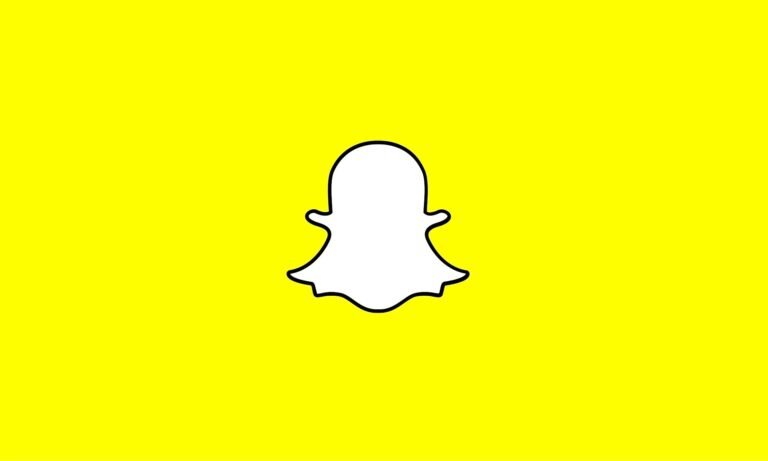Are you looking for ways to delete a message sent on Snapchat that the receiver has already saved? Read on for steps on how to go about it.
Snapchat was launched in 2011 and has become one of the most used social media platforms globally. It is popular both among millennials and Gen-Z.
Every day, people exchange millions of text messages on the platform. If you also use Snapchat, you will agree with me that messages sent range from critical to inconsequential. So what if we send a message and want to delete it later? Snapchat allows users to delete messages sent, even if the receiver has saved the message. Whether it is a private chat sent to the wrong person or a text you later realize could offend the receiver.
It doesn’t matter what the reason might be; it is always a good idea to learn how to delete messages. However, only a handful of Snapchat users know that they can delete messages that the receiver has saved. In this article, we will show you how to go about it.
How to Delete Messages That Have Already Been Saved
Even though you can delete messages, you saved earlier, have it in the back of your mind that the receiver will still receive a notification that a message was sent.
Regardless, follow the following steps to delete messages on Snapchat:
Step One
Launch the Snapchat app on your mobile device. Make sure that you are using the most recent Snapchat version. And if you are not already logged in, make sure you do so.
It does not matter whether you are using an android device or an iOS; you cannot use Snapchat without first logging into your account.
Once logged in, you can move to the next step.
Step Two
Once logged in, swipe right to go to your chat section. Next, go to the message that you want to delete.
Step Three
If you have already saved a message, you need to unsave it before you delete it, so press and hold the message until the menu appears; under the pop-up menu, select Unsave.
At this point, if the receiver has not already saved their message, the message will be deleted automatically after 24 hours, so you don’t need to go through the remaining steps.
However, if the receiver has already saved the message from their end, you should proceed to step four.
Step Four
This step directly answers the question. “How to delete Snapchat messages the other person saved.” As mentioned in the previous section, once you save a message, it gets deleted automatically if the receiver has not yet saved it.
But if the message has already been saved, press and hold the message for a few seconds; you’ll see options like Copy, Save in Chat, Snap Reply, and Delete. Click on Delete.
Step Five
After you have deleted the message, you will see a pop-up menu with three options and a statement stating that your Snapchat friends can see that you have deleted the message. Under the menu, you will see Delete, Learn More, and Cancel. Before you tap, delete, or make, you cutely clear the text in the chat. I suggest you tap on Learn More to learn about the process of deleting a message that has already been saved.
Step Six
After you have read about the implications of deleting a message from the Learn More option, the next step would be to delete the message. So tap on Okay to move to the next stage. After pressing okay, you will be returned to the menu with the Learn More, Delete, and Cancel options. Tap on Delete, and the message will be deleted completely from your inbox and your Snapchat servers.
According to Snapchat, this feature will not work if there is a bad internet connection, either from your end or the receiver’s end. It will also not work if one of you uses the outdated Snapchat app. Hence, make sure you download the app’s most recent version before trying any of the steps above.
Final Thoughts
Snapchat has proven that they stand for user privacy, which is why they equip its users with the tools. They also make deleting messages very easy, even if the other party has already saved them. You can, at any time, take your privacy into your own hands with Snapchat.