Wi-Fi is the newest feature that has been in demand since local service providers introduced the Wi-Fi call function. In India, the leading service providers have begun to enable Wi-Fi calling by enabling a good bandwidth.
This is a feature that every mobile smartphone has in its call function. Users are asked to disable this function in many circumstances since there is difficulty connecting due to a low internet connection. This wireless call feature is an extra add-on that may be enabled or disabled at any moment based on your network availability.
What is Wi-Fi Calling?
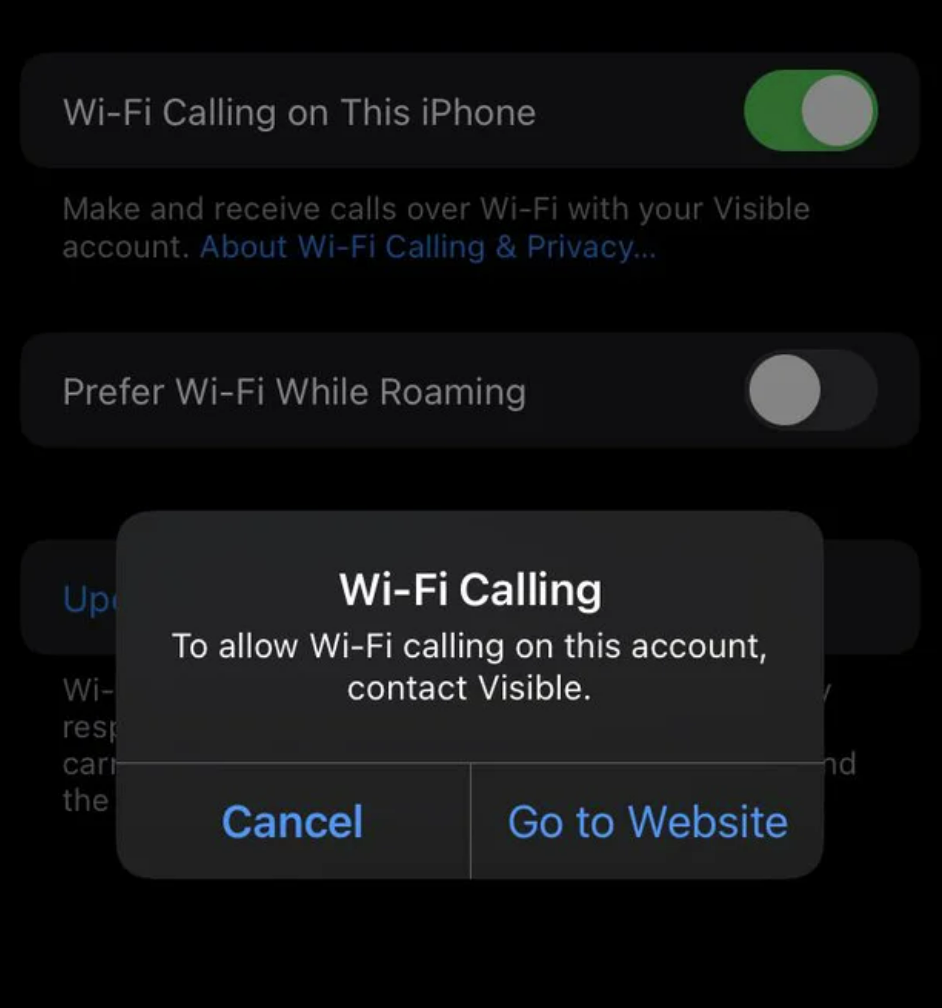
As the name implies, Wi-Fi calling is a relatively new function that allows you to make phone calls utilizing your Wi-Fi connection. Phone calls are routed through a Wi-Fi network rather than the cellular network.
All you have to do is press the phone icon and dial a number, just like you would when making a conventional phone call. If Wi-Fi is enabled, the call will be routed through the Wi-Fi network rather than the cellular network.
It does not matter if the area has poor cellular coverage; so long as you have a strong Wi-Fi connection, you can make and receive calls. If the Wi-Fi signal is strong enough, you may even hear a crystal clear HD voice.
Benefits of Wi-Fi calling
There are several advantages to using Wi-Fi calling:
• It significantly improves call voice quality in a poorly coverage cell region.
• There are no hidden fees or charges. In most circumstances, Wi-Fi calls made in the United States are covered in your plan.
• There is no need for a unique plan. Wi-Fi calls may go against your minute’s cap for some people unless you have an unlimited data plan.
• No additional software is required; Wi-Fi calling is incorporated into most of today’s gadgets.
• Wi-Fi calling is automatic; you do not need to turn anything on or off. Depending on the strength of the connection, your device will automatically switch between Wi-Fi and cellular data.
• Using Wi-Fi calling will help extend the battery life of your device. When your phone is constantly searching for cellular networks, it can quickly deplete the battery.
• Wi-Fi calling consumes extremely little bandwidth – a voice call consumes approximately 1 MB per minute, whereas a video call consumes approximately 6-8 MB per minute.
Negatives/Disadvantages of Wi-Fi calling
However, Wi-Fi calling is far from ideal. Here are some of the disadvantages:
• If you are in a packed area, such as a stadium or college, the Wi-Fi network may be congested, and the signal may be weak. Because everyone is vying for the same bandwidth, you may suffer poor voice quality or calls that are dropped entirely.
• Because not every device supports Wi-Fi calling, you should double-check your device’s compatibility.
• Calls from outside the United States are often not accepted and are restricted. To be sure, you should contact your carrier, but it is reasonable to presume that Wi-Fi calling will not operate outside of the United States.
How do I turn off Wi-Fi Calling?
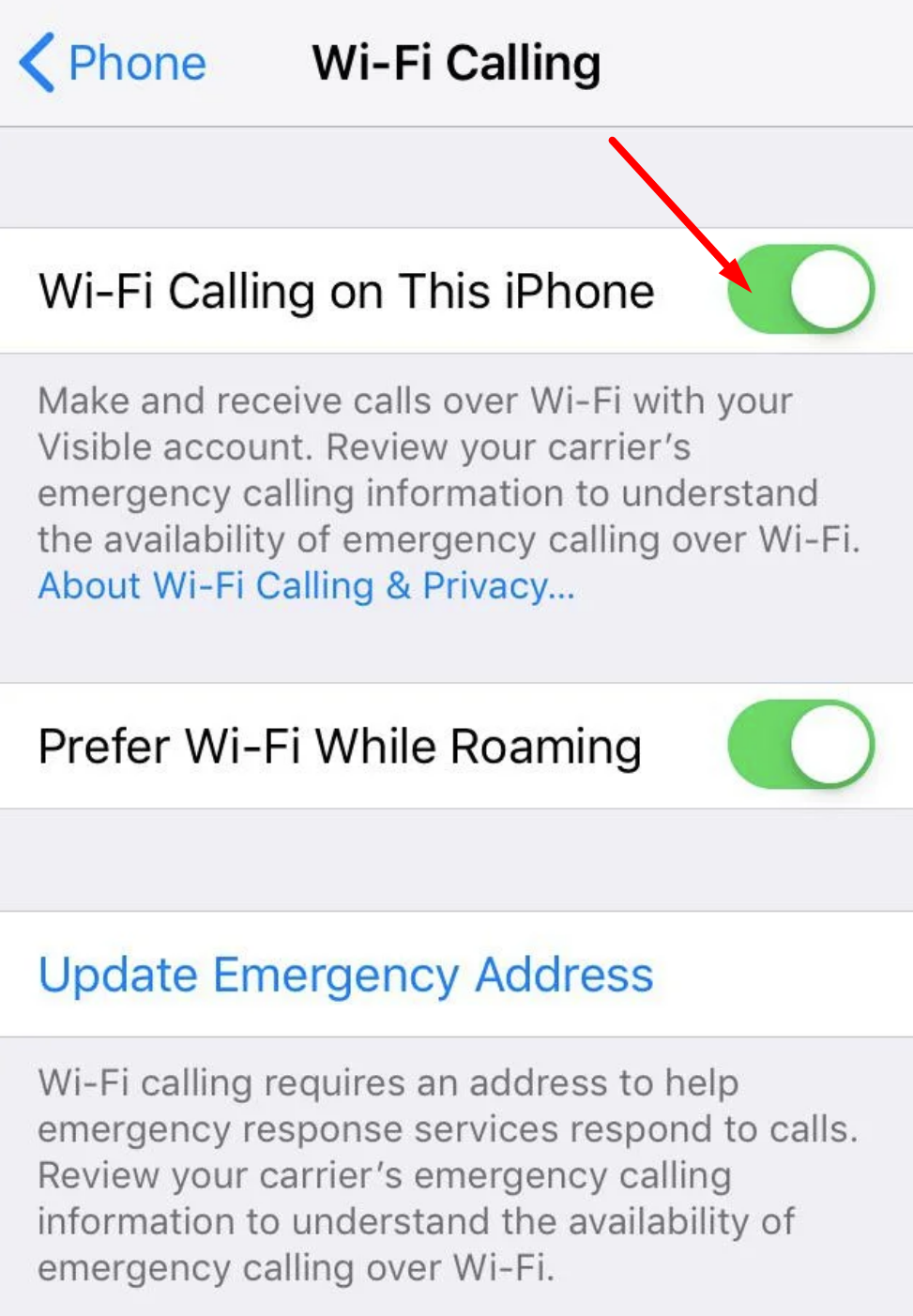
As previously said, despite its utility, making calls via a Wi-Fi network is still a feature in its early stages. Consequently, turning off Wi-Fi calling and using your cell phone instead is the better option.
You can turn off the Wi-Fi calling feature in our phone settings if this is the case. It’s a straightforward process, but finding the choice may be tricky depending on your phone type.
As a result, we’ve put together a straightforward guide that goes over various phone models and how to stop Wi-Fi calling on them.
How to Turn Off Wi-Fi Calling on Android Devices
To disable Wi-Fi calling on most Android smartphones, you only need to do three simple steps.
To begin, open your phone’s settings app. Swipe down the top of your screen to bring down your quick access menu, and pressing on the cog icon will get you there quickly.
1. Open your phone’s settings app and navigate to Connections, which should be near the top of the list.
2. In the following menu, you should notice Wi-Fi calling as an option, with a toggle button right next to it.
3. If it’s blue, Wi-Fi calling is enabled; deactivating Wi-Fi calling would turn the toggle switch grey.
You may always repeat these procedures if you ever wish to use your Android’s Wi-Fi calling feature.
How to Turn Off Wi-Fi Calling on Samsung Devices
Disabling Wi-Fi calling on a Samsung handset is considerably easier than on a basic Android device.
1. Open your phone app, then tap the three vertical dots on the right edge of the screen.
2. Select Settings and scroll down to Wi-Fi Calling. To disable Wi-Fi calling, look for a fast toggle button that you may flip to the off position.
If you ever want to reactivate Wi-Fi calling, repeat these steps and toggle it back on in your phone app’s settings.
Alternatively, you may go to your phone’s settings app, click Connections, find Wi-Fi Calling, and turn it off, just like on a typical Android phone.
How to turn off Wi-Fi Calling in an iOS Device
The setting options on iOS devices, such as the iPhone, iPad, or MacBook, are well known, differ significantly from those on conventional Android smartphones. Below are options to assist you in turning off Wi-Fi Calling functionality entirely as long as iOS devices are concerned.
1. Open your iPhone and then select Settings from the Menu bar.
2. Now, scroll down and select Cellular.
3. Locate the Wi-Fi Calling feature on your device.
4. You may find this option in the Calls menu bar under Settings.
5. Click the Green button and slide it to the off position to disable Wi-Fi Calling.
6. That’s all, Wi-Fi calling on your iOS device has now been deactivated, and your device will no longer receive calls. The same settings must be performed for any device that runs the iOS operating system.
FAQs
Here are some frequently asked questions about Wi-Fi calling that should get you started.
What are the Benefits of Wi-Fi Calling?
There are numerous benefits to using Wi-Fi calling, the most important being increased call quality and connectivity. Calls can now be made without worrying about the number of bars your SIM receives since you are connected to a Wi-Fi network.
Here are some more advantages to using Wi-Fi calling on your device.
• Depending on your package, you can make cheap or free international calls.
• Back up data
• Improved audio bitrate results in higher call quality.
• When compared to video calls, low bandwidth calls
Will my network provider charge me?
This is entirely up to your network operator, and you should not be charged for Wi-Fi calling as an add-on option.
There may be a one-time charge, however, for Wi-Fi calling in some areas, distant locations, and exclusive networks.
Furthermore, specific networks may demand additional information and permission to enable Wi-Fi calling on your smartphone. For this reason, we recommend contacting your network provider before enabling Wi-Fi calling on your device.
What’s the difference between Wi-Fi calling and calling through an app like WhatsApp or Skype?
You would believe that Wi-Fi calling is similar to making audio calls through apps like WhatsApp or Skype, but it is not.
In the first place, there’s no need for apps. Second, if you make a Wi-Fi call, all you need is a good Wi-Fi connection for the call to be successful. It is unnecessary for the person you are phoning to have an internet connection.
Is Wi-Fi calling better than regular phone calls?
Yes, it provides improved call quality, higher audio bitrates, and other benefits in some circumstances. It can even function in areas with no service as long as you have a Wi-Fi network.
However, you must have a high bandwidth Wi-Fi connection to make Wi-Fi calls without any complications, which may not be available for every user.
Is Wi-Fi calling a paid feature?
According to current updates, Wi-Fi Calling is free of charge, and it does not include any additional charges. Customers who wish to make Wi-Fi Calling must have an internet connection via Wi-Fi or mobile data so that your number is accessible to receive the Wi-Fi Calling.
Is mobile compatibility required for Wi-Fi Calling?
This feature is, indeed, dependent on mobile software. Only devices running the most recent version of Android or iOS have access to the Wi-Fi Calling Feature. Devices that have not been configured will not be able to use the same feature and so will not receive Wi-Fi Calling.
Does Wi-Fi Calling Deplete Your Phone’s Battery?
Wi-Fi Calling is a standard application that has been installed on the device to enable Wi-Fi Calling without the use of any other applications. There is less strain on the device as an integrated function, and minimal RAM is used, so your mobile battery is not depleted.
Is Wi-Fi calling supported by my smartphone?
Wi-Fi calling is supported by almost all current cellphones, and this includes all of the most recent iPhone models and numerous Android devices in the mid to upper price range.
Some devices even enable Wi-Fi calling by default or configure calling over the preferred Wi-Fi method.
To see if your phone supports Wi-Fi calling, open the Settings app, navigate to Phone Settings, and look for the option “Wi-Fi calling.” It may be hidden, so tap on any menu symbol you see. A far faster option is to Google the phone model to discover if it supports the feature.
