Gmail is one of Google’s top products since it offers more than simply an email service. If you’re working from home or in another distant location, you’ll appreciate its many strong capabilities.
With some knowledge, you can teach Gmail to discover and arrange your messages precisely the way you want, possibly saving you hours of micro-managing your inbox. This guide will show you the different ways you can sort your inbox by date.
How to Sort Gmail by Date on Windows or Mac
The Search Option
To begin, open Gmail on your computer’s desktop. You’ll find a search bar at the top of the page. In Gmail, you may look up old emails using the search options menu. The symbol in Gmail’s search bar looks like the one in the image below when searching on windows, and clicking on it brings up a menu where you may pick the type of emails you wish to see.

You can select a date and go through all the emails you’ve received within that time frame. Using this method, you can search through many emails from several months up to a year to locate a specific message. Use the menu’s other choices to refine your search further.

Using Keywords
For additional control over the dates you view, consider searching by date keywords. Gmail’s search box may be used as a typical Google search to get relevant results. You can do this on desktop websites as well as mobile apps.
You can search for emails before or after a given date using the “Before: yyyy/mm/dd or After: yyyy/mm/dd format.”
For example, to search for emails sent before or after November 25, 2021, enter: “before 2021/11/25 or after 2021/11/25” into the search field.

If you aren’t sure of the dates, you can find emails older or newer than a specified period using the Older_than and Newer_than keywords.
To show the search parameters, use the letter “d” for the day, “m” for the month, and “Y” for the year. Combine these keywords for the best results if you want a search that is as specific as possible.
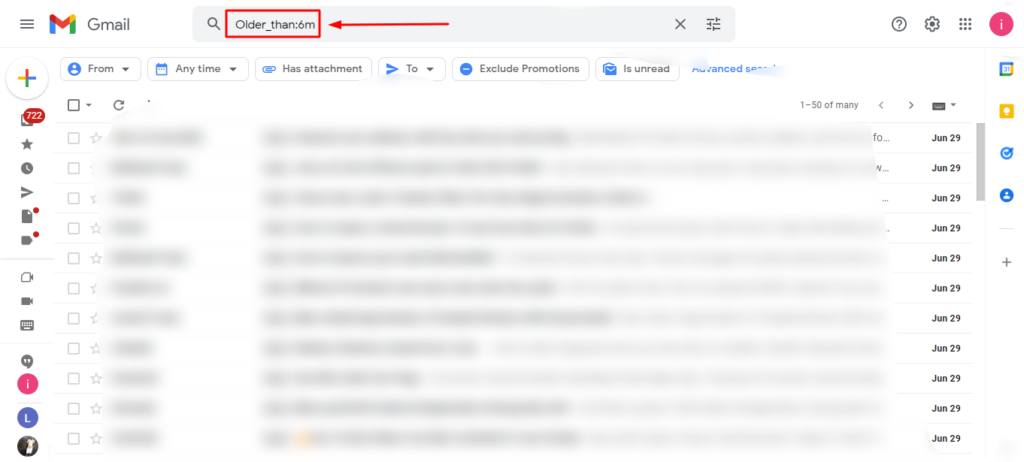
If you’re looking for an email sent between January 1, 2021, and six months ago, use the filters After 2021/01/01 and Older_than:6m. To improve your search results, include words you know are in the email’s body or topic.
How can you chronologically arrange your Gmail inbox?
To arrange Gmail’s Inbox chronologically, you may select the oldest or the newest first option depending on your preference. Let us look at each of these options one by one.
Sort Gmail by newest first
The newest emails appear at the top of the inbox by default. Gmail’s engineers probably decided this was the best option since they thought it would work for most users. In this way, you can tell at a glance that what you’re looking at is a chronological collection of emails.
That said, you may have already configured your email to show the oldest emails first when sorting. To get your email back to the way it was, you may change the sort order to Newest first.
To revert to the default setting, follow the procedure below:
- As soon as you open your email, you’ll notice a count next to your profile photo that reads: 1-50 of 9,921.
- Click on this email counter.
- Select the option that says “Newest.”
The mailbox automatically rearranges the order in which they receive the emails, starting with the most recent at the top.

Sort Gmail by Oldest
Gmail’s default configuration is to sort emails based on the first 50 emails you’ve received recently. This option will only function if the most recent email you received is the most important.
You may want to retrieve an email from years ago. Scrolling through the pages one by one gets tedious and inconvenient. Sorting Gmail by the oldest emails becomes a valuable life hack in this situation.
- Please find the email counter on the right-hand side of the mailbox and click it. A little menu will appear with two options: Newest and Oldest.
- To organize your Gmail chronologically, select the “Oldest” option and begin with your 50 oldest emails.
How to Sort Gmail by Date on phone
Sorting your Gmail on your phone is the same as searching on windows or mac. You’ll find Gmail’s search bar at the top of any page on a computer browser. Tapping the search bar will be required to open the search box if you are using a mobile device. Then follow the two different methods above.
FAQs
Is it possible to filter emails by date in Gmail?
The “search by date” function in Gmail allows users to search for and find emails sent or received on a given day of the week, month, or year. You may search for emails by date on Gmail using the advanced search options menu, or you can search for specific phrases by putting them into the search field.
What is the best way to search Gmail for old emails by date?
You may, for example, look for previous emails by putting before:2021/04/08 in the search field. In the search field, type “after:” followed by the starting date in YYYY/MM/DD format, followed by “before:” followed by an end date in YYYY/MM/DD format to find emails inside a date range.
What is the best way to arrange Gmail from oldest to newest?
Keep your mouse pointer over the message count in the top right corner of the inbox while you’re within it to see how many messages there are. When you click the button, you’ll see the option “Newest” and “Oldest.” Pick “Oldest” from this drop-down menu, and you will see your emails sorted from oldest to newest.
What is the best way to search for Gmail by date on an Android device?
To find emails received before a specific date, but the following into the search bar: Before YYYY/MM/DD and hit Enter. So, for example, if you want to look for emails received before January 17, 2021, you would write that: To look for emails received after a specific date, type After YYYY/MM/DD into the search field, hit the Enter key.
How can I do a date-based search for old emails in Gmail?
Use the older than: and newer than operators to find older or newer emails. For instance, if you type “older than:1y” into Gmail, it will display all messages from the previous year (use “m” for months and “d” for days). “newer than:4d” may be used to locate emails sent in the recent four days.
How can I get rid of emails before an end date?
You can also look for emails based on their age. You’ll get emails older than a year if you write older than:1y. You may also use m for months and d for days. If you want to eliminate them, check the box next to “Select all chats that match this search,” then hit the Delete button.
